How to Add Hindi Keyboard in Realme Mobiles: A Step-by-Step Guide. Realme mobiles offer a range of customization options, including the ability to add different language keyboards.
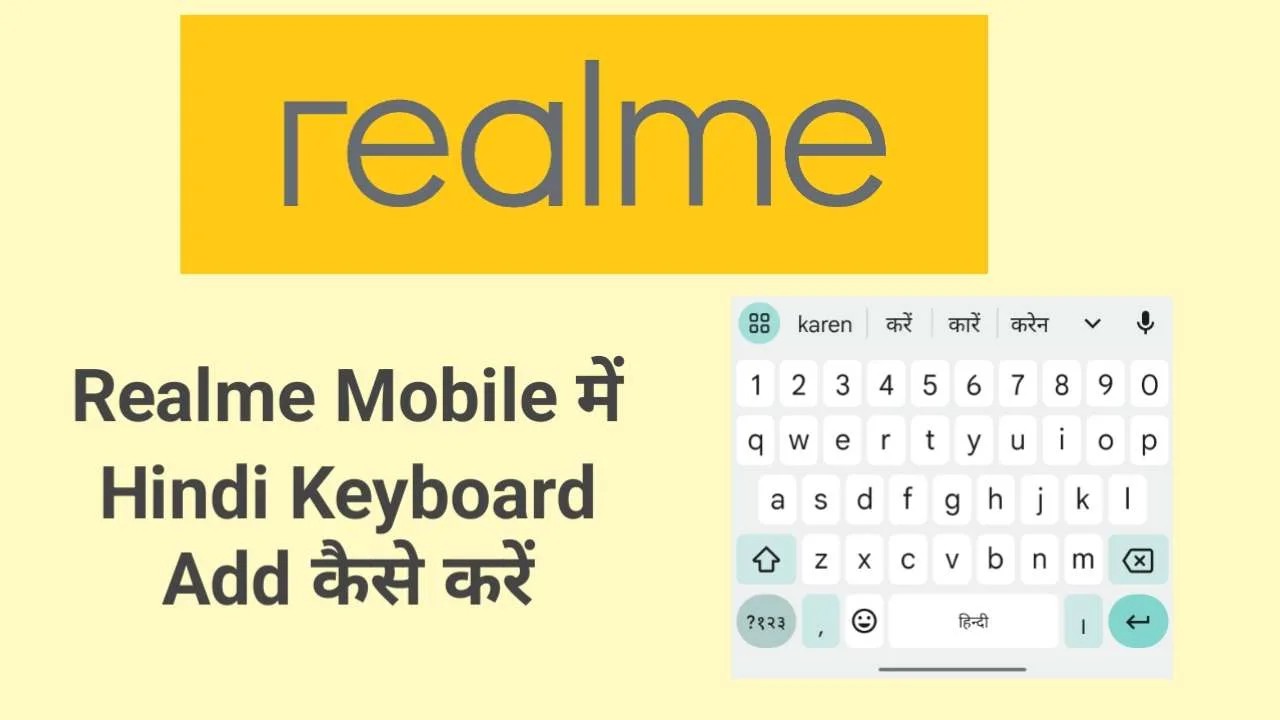
If you’re looking to add a Hindi keyboard to your Realme device, you can easily do so to enhance your typing experience in Hindi.
Table of Contents
Step-by-Step Guide to Adding Hindi Keyboard on Realme Mobiles:
In this article, we will provide you with a step-by-step guide on how to add a Hindi keyboard to your Realme mobile, enabling you to type in Hindi with ease.
1.Open the Settings:
Swipe down from the top of the screen to access the notification panel, and then tap on the gear-shaped “Settings” icon to open the Settings menu.

2.Navigate to Language and Input Settings:
Scroll through the Settings options and find “Additional Settings” or “System & Device.” Tap on it to open additional settings options.
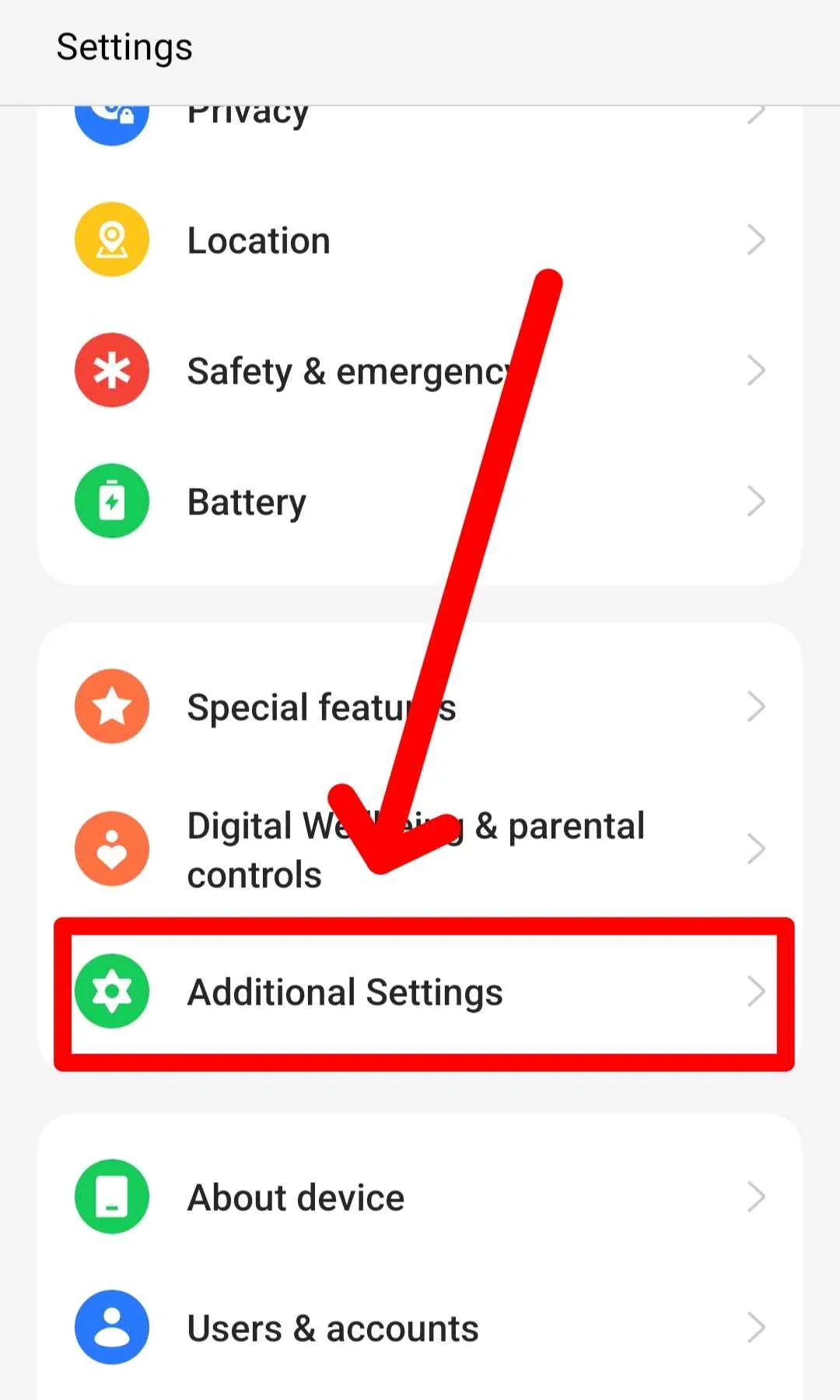
3.Select Language and Input:
In the Additional Settings menu, locate and tap on “Language and Input” or a similar option. This will open the language and input settings for your Realme device.
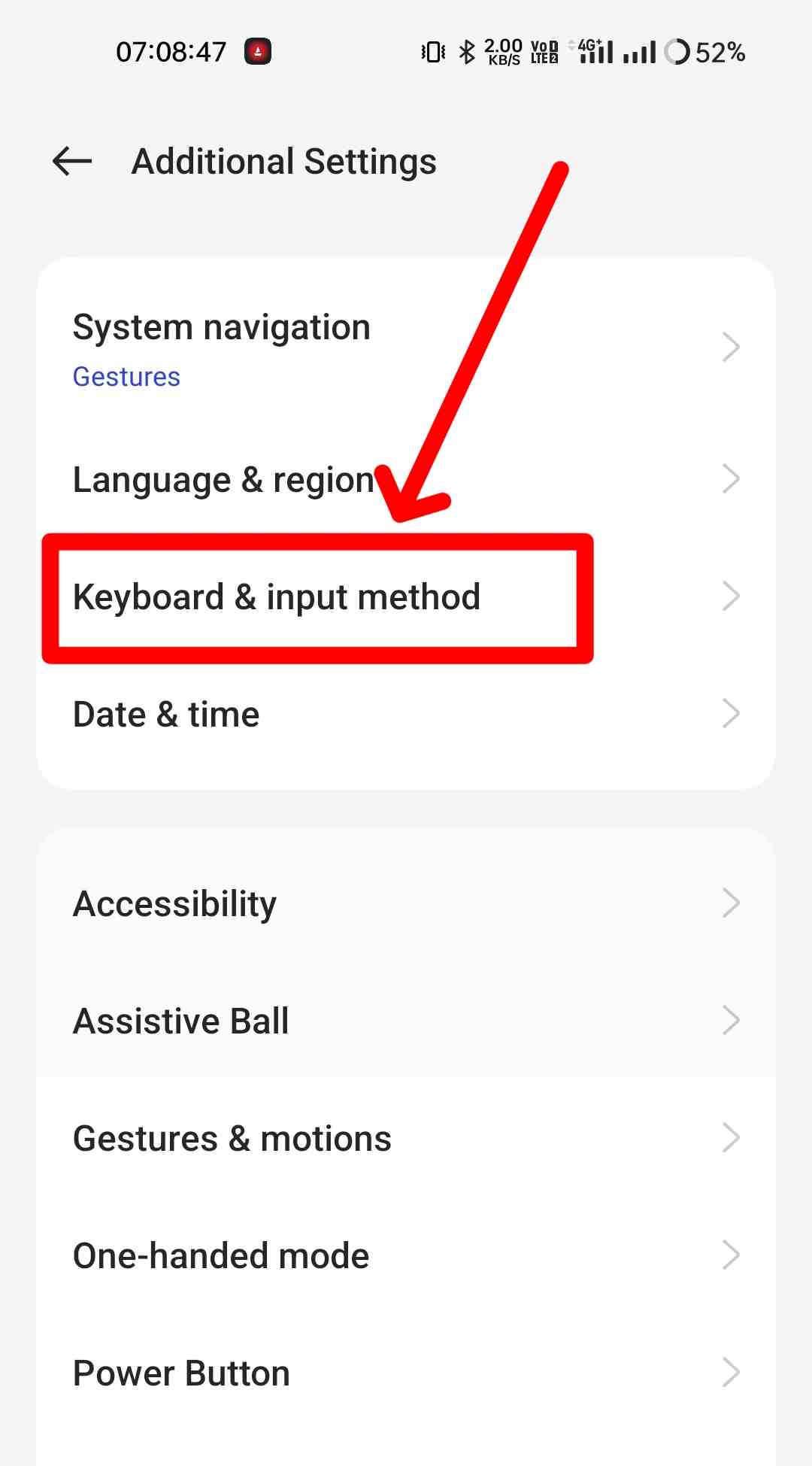
4.Choose Virtual Keyboard:
Under the Language and Input settings, look for “Virtual Keyboard” or “Keyboard & Input Methods.” Tap on it to proceed.
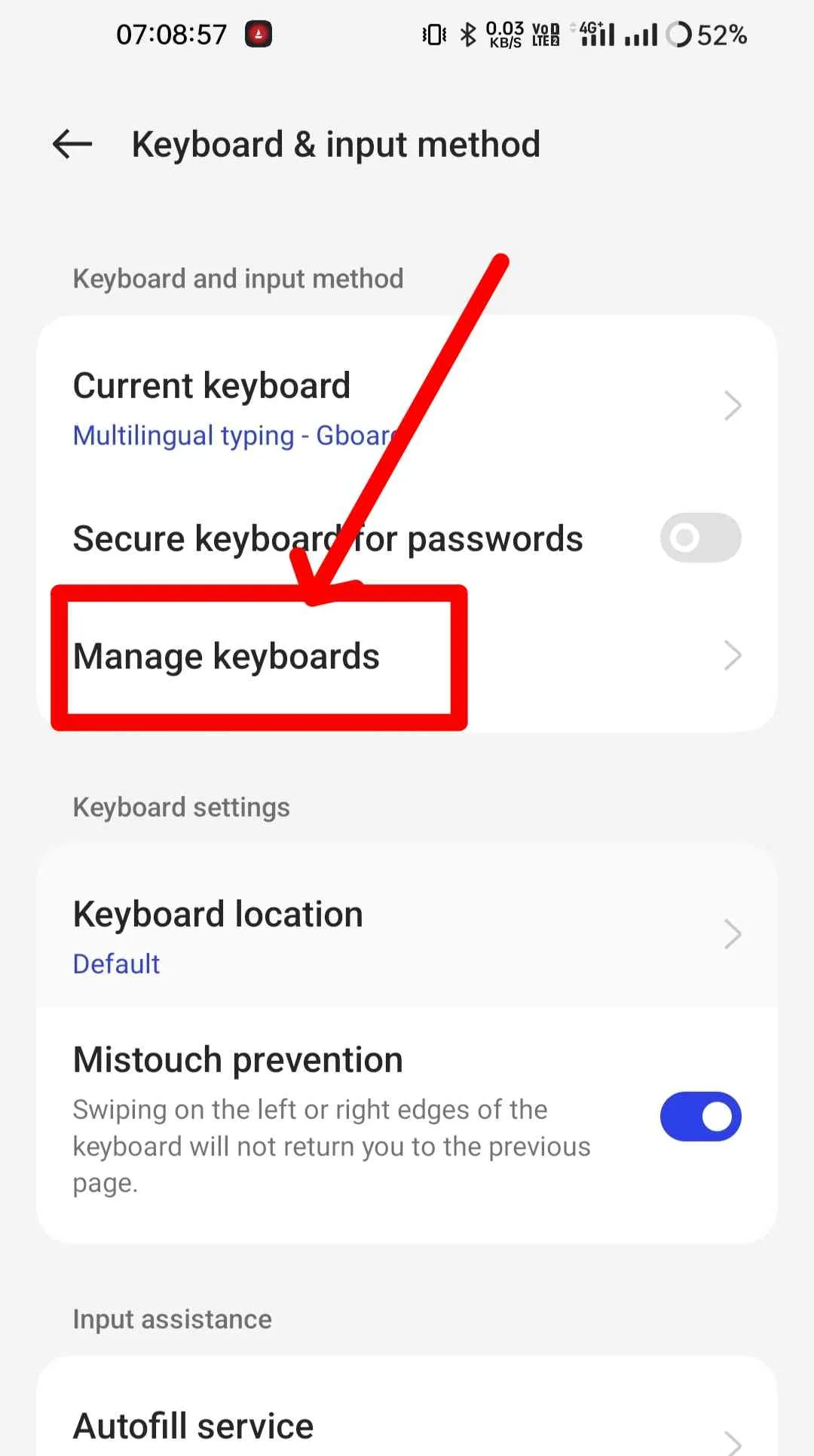
5.Select Gboard (Google Keyboard):
Within the Virtual Keyboard settings, you will find a list of installed keyboards. Look for “Gboard” or “Google Keyboard” and tap on it to access the Gboard settings.
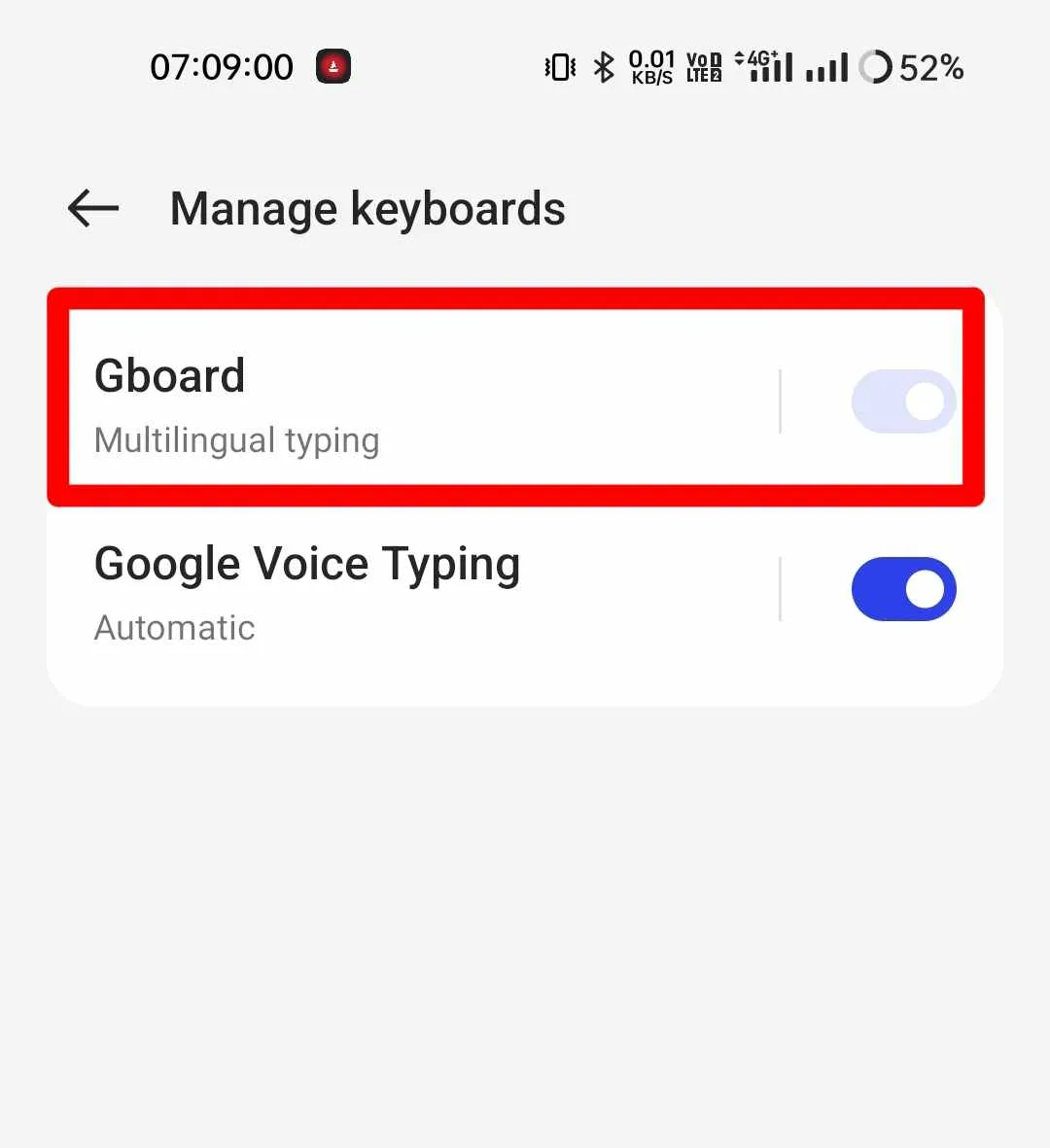
6.Add Languages:
In the Gboard settings, you will find an option labeled “Languages.” Tap on it to open the language settings.
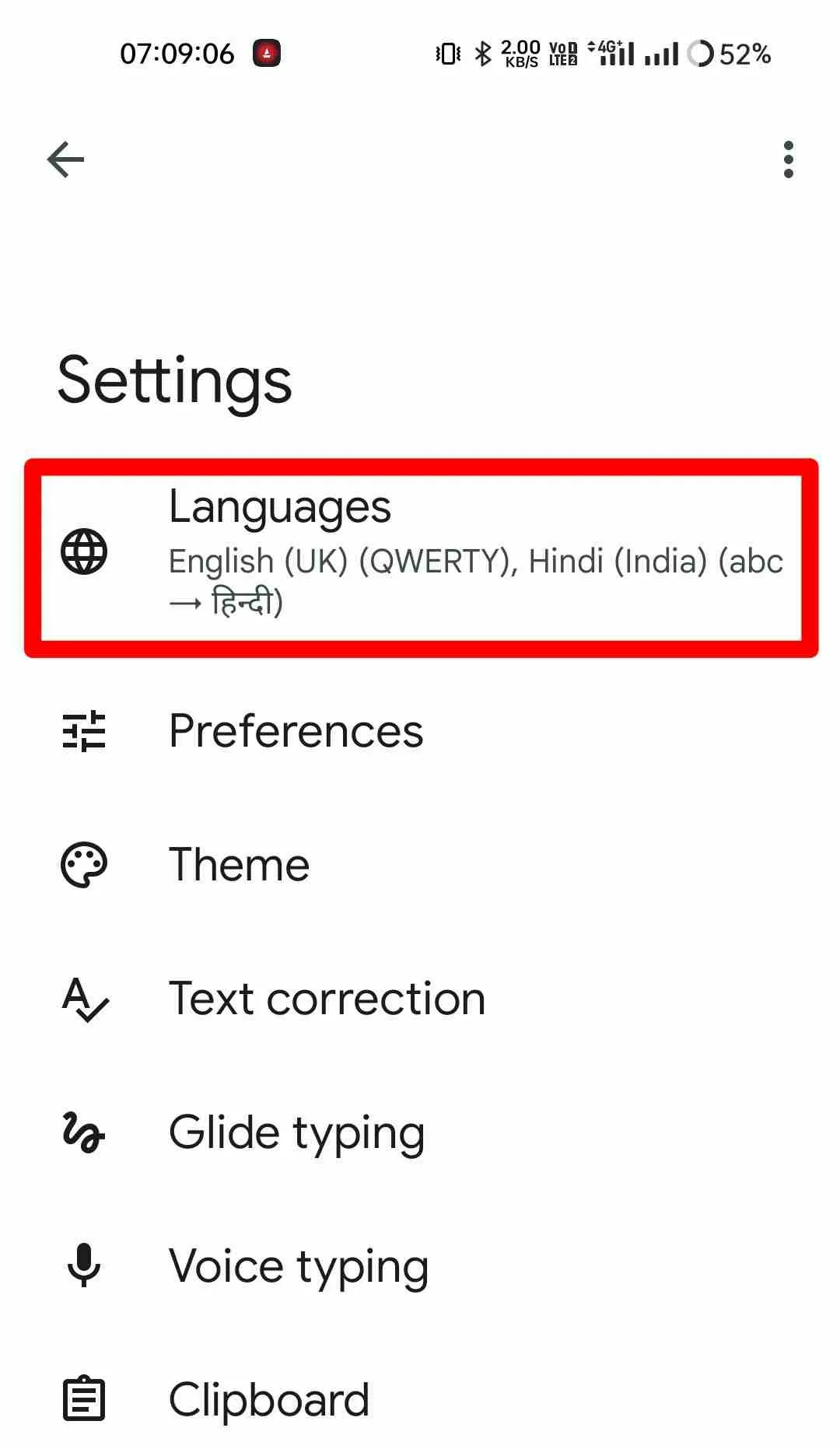
7.Add Hindi Language:
Within the Language settings, you will see a list of installed languages. Tap on the “+ Add Keyboard” or “Add Keyboard” option.
8.Find and Select Hindi:
Scroll through the available languages and locate “Hindi.” Tap on the toggle switch next to “Hindi” to enable the Hindi keyboard on your Realme device.
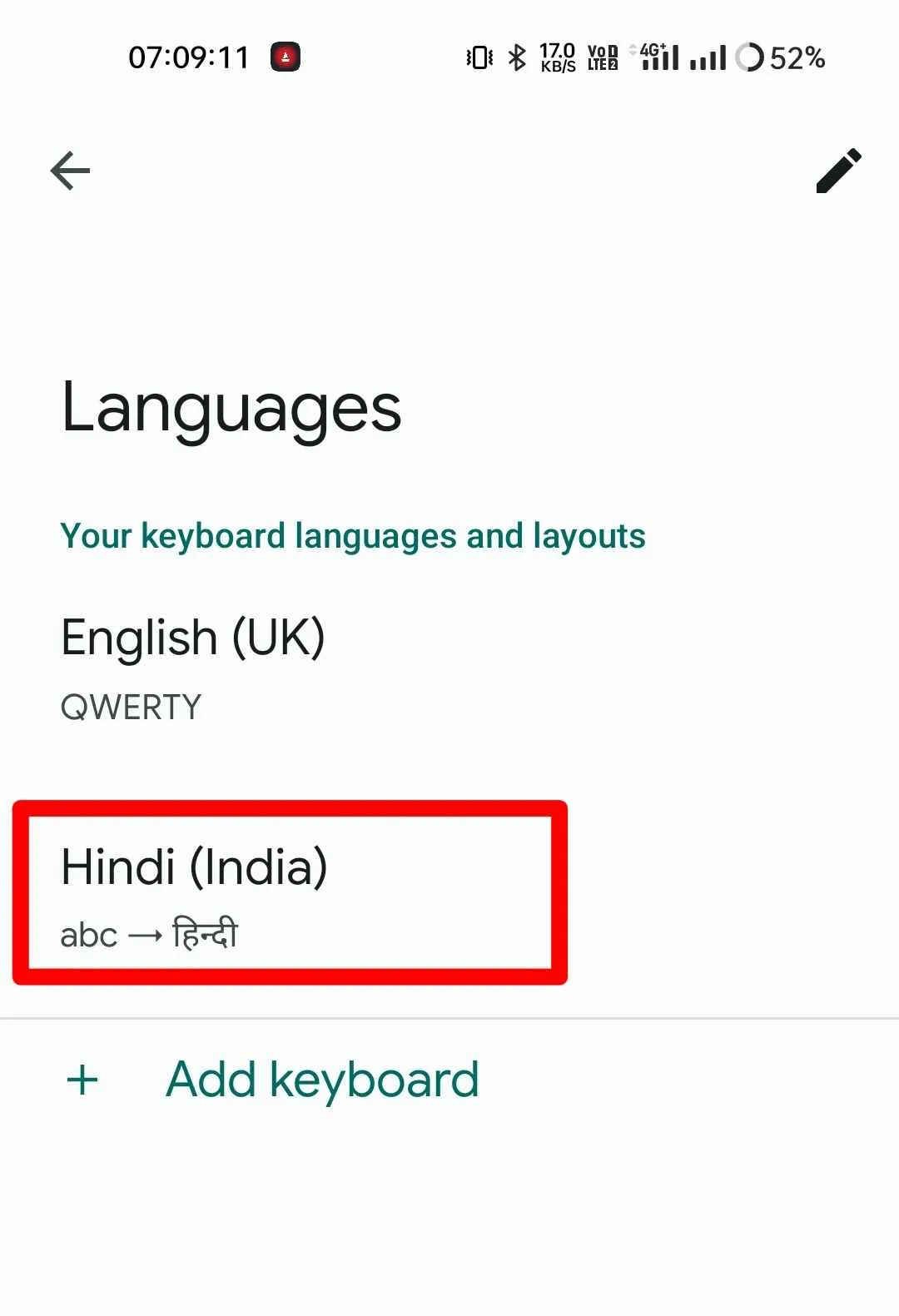
9.Configure Keyboard Settings (Optional):
You can customize the Hindi keyboard settings by tapping on the “Hindi Keyboard” or “Gboard Hindi” option.
Here, you can adjust preferences like layout, autocorrect, and additional features based on your preferences.
10.Start Using the Hindi Keyboard:
Once you have added the Hindi keyboard successfully, you can start using it in various applications that support text input. You can switch between keyboards by tapping the globe or smiley icon on the keyboard until you reach the Hindi keyboard.
Watch Video Step by Step Add Hindi Typing keyboard in Realme device?
Conclusion
By following the step-by-step guide provided in this article, you can easily add a Hindi keyboard to your Realme mobile device. Once the Hindi keyboard is added, you can conveniently switch to the Hindi language and type in Hindi in various applications.
Enjoy a seamless typing experience in Hindi and effortlessly communicate in your preferred language on your Realme device.